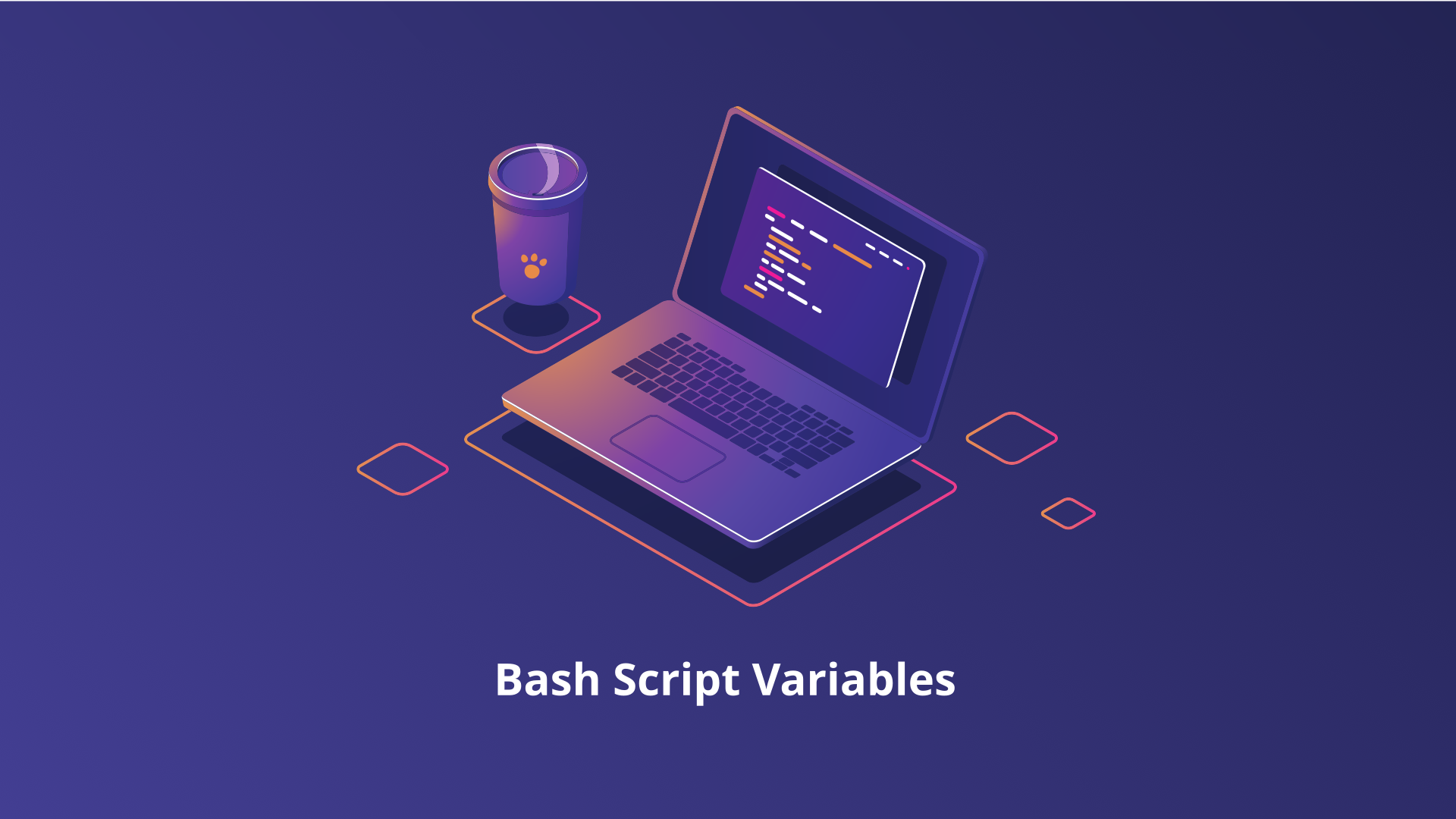Variables are the backbone of Bash scripting, enabling users to store, manipulate, and manage data dynamically within scripts. Whether it’s handling basic tasks or tackling complex system operations, variables are ubiquitous. In this blog post, we’ve delved into the fundamentals of Bash script variables, covering their declaration, usage, types, operations, and best practices. By the end of this tutorial, you’ll have a solid understanding of Bash variables to elevate your scripting skills.
Basics of Bash Script Variables
Understanding the basics of Bash script variables is essential for efficient scripting. This section introduces what variables are, how to declare them, common mistakes to avoid, and the different types of variables you’ll encounter in Bash scripting.
What Are Variables?
In the simplest terms, variables in Bash scripts are like containers that store data. Imagine you have a box where you can keep different items. Similarly, in a Bash script, a variable is a “box” where you can store pieces of information, such as numbers, strings, or even commands. This stored data can be easily accessed and manipulated throughout your script, making your scripts more dynamic and powerful.
Declaring Variables
Declaring a variable in Bash is straightforward. You don’t need to specify the type of data it will hold, as Bash handles this dynamically. Here’s the basic syntax:
variable_name=valueLet’s look at a simple example:
greeting="Hello, World!"
echo $greetingIn this example, greeting is the variable, and "Hello, World!" is the value assigned to it. The echo command then prints the value of greeting.
Common Mistakes to Avoid
- No Spaces Around Equal Sign: Unlike some programming languages, Bash does not allow spaces around the
=sign during variable assignment. For example,variable = valuewill cause an error. - Quoting Strings: It’s a good practice to enclose your string values in quotes to prevent unexpected behavior, especially if the string contains spaces or special characters.
Using Variables
Referencing a variable in Bash is done by prefixing the variable name with a dollar sign ($). This tells Bash to retrieve the value stored in the variable. Here’s an example:
name="Alice"
echo "Hello, $name!"This script will output: Hello, Alice!
Assigning Values
There are various ways to assign values, depending on what you’re trying to achieve.
Simple Assignment
The simplest form of assigning a value to a variable involves using the = sign:
variable_name=valueFor example:
greeting="Hello, World!"
echo $greeting # Outputs: Hello, World!Remember, there should be no spaces around the = sign.
Command Substitution
Command substitution allows you to assign the output of a command to a variable. This is done using backticks (command) or the $(command) syntax, which is preferred for readability and nesting.
current_date=$(date)
echo "Today's date is $current_date"This assigns the current date and time to the current_date variable.
Single vs. Double Quotes
When using variables within strings, understanding the difference between single (') and double (") quotes is crucial:
Double Quotes ("): Variables inside double quotes are expanded.
name="Bob"
echo "Hello, $name!" # Outputs: Hello, Bob!Single Quotes ('): Variables inside single quotes are treated as literal text and not expanded.
name="Bob"
echo 'Hello, $name!' # Outputs: Hello, $name!Types of Variables
Bash variables come in different types, each serving a unique purpose in script execution. Here, we cover local, environment, and special variables, highlighting their distinct roles and usage within Bash scripts.
Local Variables
Local variables are specific to the script or function where they are declared. They are not accessible outside their scope. To declare a local variable within a function, you use the local keyword:
my_function() {
local local_var="I am local"
echo $local_var
}Environment Variables
Environment variables are available system-wide and can be accessed by any script or program. They are typically declared in your shell configuration files (e.g., .bashrc, .bash_profile). To export a variable as an environment variable, use the export command:
export PATH="/usr/local/bin:$PATH"Special Variables
Bash provides several special variables that are useful in scripts:
$0: The name of the script.$1,$2, …,$N: Positional parameters that hold the arguments passed to the script.$#: The number of positional parameters.$?: The exit status of the last command executed.$$: The process ID of the current script.
Here’s a quick example using some of these special variables:
#!/bin/bash
echo "Script name: $0"
echo "First argument: $1"
echo "Number of arguments: $#"Running this script with ./script.sh arg1 arg2 will output:
Script name: ./script.sh
First argument: arg1
Number of arguments: 2Variable Operations
This section covers how to assign values, perform arithmetic operations, and manipulate strings, providing you with the tools to handle data dynamically within your scripts.
Arithmetic Operations
Bash provides several ways to perform arithmetic operations on variables.
Using let
The let command allows you to perform arithmetic operations directly:
let "a = 5 + 3"
echo $a # Outputs: 8Using expr
The expr command is another way to perform arithmetic, though it requires more careful handling of spaces and operators:
a=$(expr 5 + 3)
echo $a # Outputs: 8Using Double Parentheses
Double parentheses provide a more concise and flexible way to perform arithmetic:
a=$((5 + 3))
echo $a # Outputs: 8
You can also use this method for more complex expressions:
a=$(( (5 + 3) * 2 ))
echo $a # Outputs: 16
String Operations
Working with strings is a common task in Bash scripting. Bash offers several ways to manipulate and operate on strings.
Concatenation
String concatenation in Bash is straightforward. Simply place two or more strings next to each other:
first="Hello"
second="World"
greeting="$first, $second!"
echo $greeting # Outputs: Hello, World!String Length
To find the length of a string, use the following syntax:
str="Hello, World!"
length=${#str}
echo "Length: $length" # Outputs: Length: 13
Substring Extraction
Extracting a substring involves specifying the starting index and the length of the substring:
str="Hello, World!"
substr=${str:7:5}
echo $substr # Outputs: World
In this example, ${str:7:5} extracts a substring starting from index 7 and with a length of 5 characters.
Advanced Variable Techniques
In Bash scripting, advanced variable techniques such as arrays, indirect references, and exporting variables can significantly enhance the flexibility and functionality of your scripts.
Arrays
Bash supports one-dimensional arrays, allowing you to store multiple values in a single variable.
Declaring and Accessing Arrays
fruits=("Apple" "Banana" "Cherry")
echo ${fruits[0]} # Outputs: Apple
Adding Elements to an Array
fruits+=("Date")
echo ${fruits[@]} # Outputs: Apple Banana Cherry Date
Looping Through Arrays
for fruit in "${fruits[@]}"; do
echo $fruit
done
# Outputs each fruit on a new line
Indirect References
Indirect references allow you to use the value of a variable as the name of another variable. This can be useful for dynamic variable names.
var_name="greeting"
greeting="Hello, World!"
echo ${!var_name} # Outputs: Hello, World!
In this example, ${!var_name} expands to the value of the greeting variable.
Exporting Variables
To make a variable available to child processes, you need to export it:
export PATH="/usr/local/bin:$PATH"
This command adds /usr/local/bin to the existing PATH environment variable, making it available to any processes started from the current shell.
Best Practices for Using Variables
Implementing best practices for variable usage in Bash scripting enhances readability, prevents errors, and ensures maintainability of your scripts. This section will cover naming conventions, initialization, and other tips to help you manage variables effectively.
Naming Conventions
Using clear and consistent naming conventions for variables is crucial for maintaining readability and avoiding conflicts in your scripts. Here are some tips:
Use Descriptive Names
Choose variable names that clearly describe their purpose. This makes your script easier to understand and maintain.
# Good
user_name="Alice"
file_path="/home/alice/document.txt"
# Bad
u="Alice"
fp="/home/alice/document.txt"
Use Lowercase for Local Variables
Bash variables are case-sensitive. It’s a common practice to use lowercase for local variables and uppercase for environment variables.
# Local variable
user_name="Alice"
# Environment variable
export PATH="/usr/local/bin:$PATH"
Avoid Naming Conflicts
Be mindful of reserved keywords and commonly used environment variables. Avoid using names like PATH, HOME, or USER for your variables.
Initialize Variables
Always initialize your variables before using them. This ensures that your script behaves as expected even if some variables are not set externally.
# Initialize variable
count=0
Use Default Values
Bash allows you to set default values for variables using the ${variable:-default} syntax. This is particularly useful when a variable might not be set.
# Use default value if user_name is not set
user_name=${user_name:-"Guest"}
echo "Hello, $user_name!"
In this example, if user_name is not set, it defaults to "Guest".
Commenting
Add comments to explain the purpose of variables, especially those that might not be immediately clear.
# Number of retries for the operation
retry_count=3
# Base URL for API requests
api_base_url="<https://api.example.com>"
Conclusion
In this comprehensive guide, we’ve covered the essential aspects of using variables in Bash scripting. By completing this tutorial, you’ll have a solid grasp of the fundamentals needed to dive into Bash scripting with confidence. Remember, Bash scripting is a powerful tool that gets better with practice. So, don’t hesitate to write your own scripts, automate daily tasks, and experiment with various types of variables and advanced techniques.