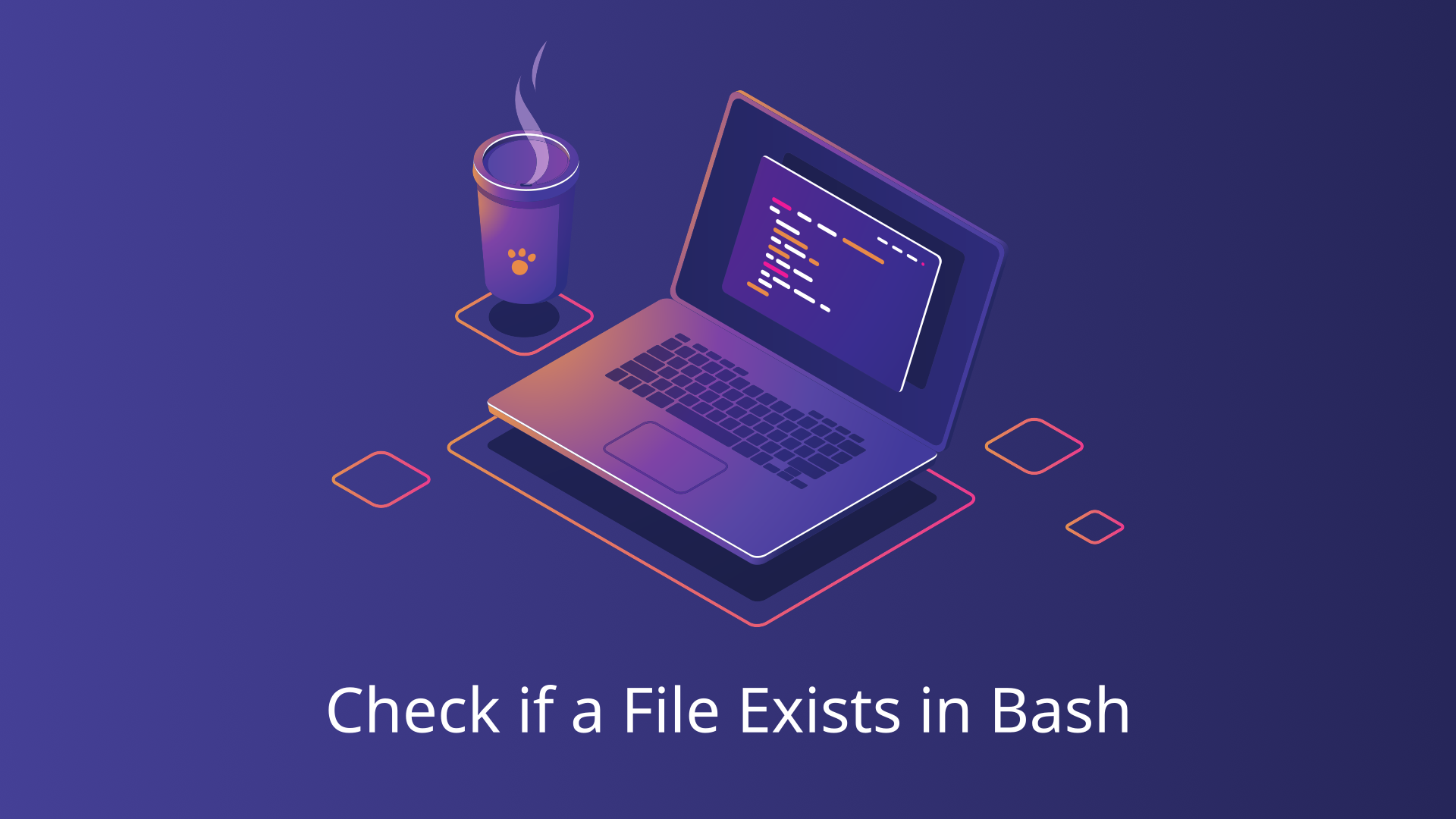When working with shell scripts, it’s often necessary to check if a file exists before performing actions like reading from or writing to the file. Bash provides simple and efficient ways to perform this check. In this blog post, we’ll explore various methods to determine if a file exists in Bash, along with practical examples to help you integrate these checks into your scripts.
Basic File Existence Check
The simplest way to check if a file exists in Bash is by using the -e option with an if statement. Here’s the basic syntax:
if [ -e "/path/to/your/file.txt" ]; then
echo "File exists."
else
echo "File does not exist."
fiIn this example, replace /path/to/your/file.txt with the actual path to the file you want to check.
File Type Specific Checks
Bash allows you to check for specific types of files using various options:
f: Regular filed: Directorye: Regular file or directoryL: Symbolic linkr: Readable filew: Writable filex: Executable file
File or Directory Check
The -e flag in bash is used to check if a file or directory exists. This is a general check that returns true if the specified path exists, regardless of whether it is a file, directory, or symbolic link.
if [ -e "/path/to/your/file_or_directory" ]; then
echo "File or directory exists."
else
echo "File or directory does not exist."
fiRegular File Check
To check if a file exists and is a regular file, use the -f flag:
if [ -f "/path/to/your/file.txt" ]; then
echo "File exists and is a regular file."
else
echo "File does not exist or is not a regular file."
fiDirectory Check
To check if a directory exists, use the -d flag:
if [ -d "/path/to/your/directory" ]; then
echo "Directory exists."
else
echo "Directory does not exist."
fiSymbolic Link Check
To check if a symbolic link exists, use the -L flag:
if [ -L "/path/to/your/symlink" ]; then
echo "Symbolic link exists."
else
echo "Symbolic link does not exist."
fiCheck if a File is Readable, Writable, or Executable
To check if a file is readable, writable, or executable, use the -r, -w, and -x flags respectively:
if [ -r "/path/to/your/file" ]; then
echo "File is readable."
else
echo "File is not readable."
fi
if [ -w "/path/to/your/file" ]; then
echo "File is writable."
else
echo "File is not writable."
fi
if [ -x "/path/to/your/file" ]; then
echo "File is executable."
else
echo "File is not executable."
fi
Using Conditional Statements
Bash’s if statement is a powerful tool for checking file existence and performing subsequent actions. Here’s a more complex example combining multiple checks:
if [ -e "/path/to/your/file.txt" ]; then
if [ -r "/path/to/your/file.txt" ]; then
echo "File exists and is readable."
else
echo "File exists but is not readable."
fi
else
echo "File does not exist."
fiThis script first checks if the file exists and then checks if it’s readable.
Combining Checks
You can combine multiple checks using logical operators like && (AND) and || (OR). This is useful for creating more complex conditions.
if [ -e "/path/to/your/file.txt" ] && [ -w "/path/to/your/file.txt" ]; then
echo "File exists and is writable."
else
echo "File does not exist or is not writable."
fiIn this example, the script checks if the file exists and is writable.
Check if File Does Not Exist
In bash scripting, it’s often necessary to perform actions only if a file does not exist. This ensures your script handles missing files gracefully.
Using ! Operator
You can use the ! operator to check if a file does not exist. Here’s a simple example:
if [ ! -e /path/to/file ]; then
echo "File does not exist."
else
echo "File exists."
fiExample
Consider a script that creates a log file only if it does not already exist:
logfile="/path/to/logfile.log"
if [ ! -f "$logfile" ]; then
touch "$logfile"
echo "Log file created."
else
echo "Log file already exists."
fiCheck if Multiple Files Exist
Sometimes, you need to check for the existence of multiple files in one go. This can streamline your script and make it more efficient.
Using Logical Operators
To check if multiple files exist, you can combine conditions using the && (AND) operator.
file1="/path/to/file1"
file2="/path/to/file2"
if [ -e "$file1" ] && [ -e "$file2" ]; then
echo "Both files exist."
else
echo "One or both files do not exist."
fiUsing Loops for Multiple Files
For checking a list of files, a loop can be more efficient.
files=("/path/to/file1" "/path/to/file2" "/path/to/file3")
for file in "${files[@]}"; do
if [ ! -e "$file" ]; then
echo "$file does not exist."
else
echo "$file exists."
fi
doneConclusion
Checking if a file exists in Bash is a straightforward yet essential skill for any shell script developer. By mastering these techniques, you can create more robust and reliable scripts that handle files and directories effectively.