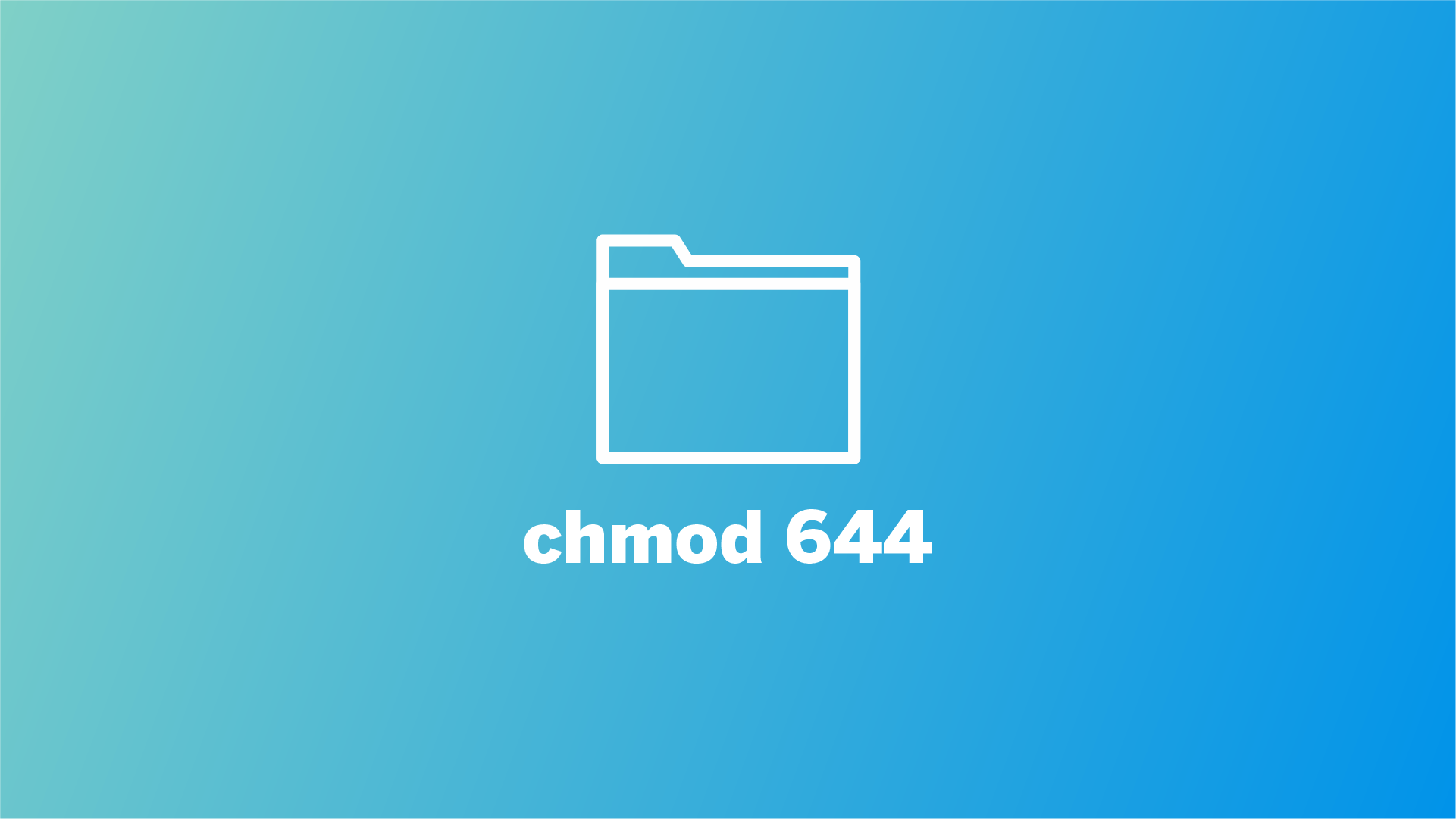chmod 644 command set file permission that provides read and write permission to the owner and read-only permission to the group and others.
File permission defines access of files to different users in the Linux system. File permission is essential for server security and to prevent unauthorized access and modification of files. chmod 600 permission setting is commonly used for files that don’t require executable permissions but should be readable by others.
In this blog post, we will explore the meaning of chmod 644 and discuss when you should use this permission.
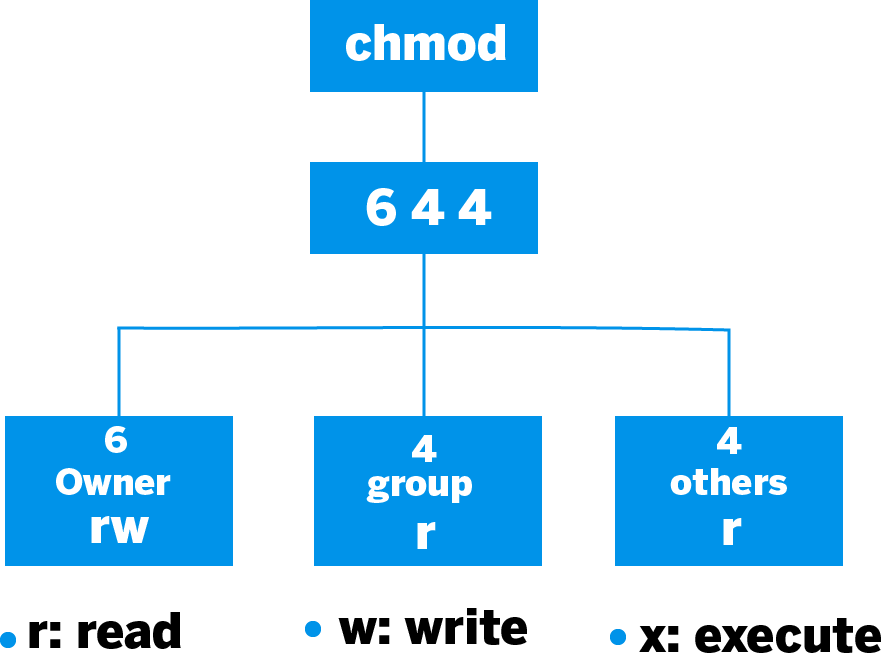
Table of Contents
Understanding File Permissions in Linux
In Linux, there are three types of users owner, group, and others. Each user can have a different set of permission for files. Here is a reference table of Linux user and their description.
| User | Description |
|---|---|
| Onwer | The owner refers to the user who created and owns the file and directory. The owner has read and write attributes that allow the owner to create, modify or delete the files. Only the owner or super user (root) can change the permission of a file or a directory. |
| Group | The group refers to the group of members who share common file permission. The group can have read, write and execute permission. |
| Others | Others refer to everyone else who is neither member of the group nor an owner. It is often called others or the rest of the words. Other users can read, write or execute files depending on the permission set by owners or superusers. |
Each user in Linux can have three permission to manage the files and directories. These permissions are read, write and execute permission. Here is a reference table of permissions available in Linux and their short description.
| Permission | Symbol | Description |
|---|---|---|
| Read | r | Allows users to read, view, and download the files. |
| Write | w | Allows users to write content, create, change, append, or delete files. |
| Execute | x | Allows users to execute the files, open an application, or run a script. |
| No permission | - | Restrict users from reading, writing, or executing files or directories. |
These permissions support two representations one is a symbolic representation, and the other is a numeric representation. chmod 600 is a numeric representation of file permission. The numeric notation consists of 0 to 7 digits, each representing a different permission set. Here is the reference table of numeric notation of file permission.
| Permission Value | Binar Reprenstion (rwx) | Permission Description |
|---|---|---|
| 0 | 000 | No permissions |
| 1 | 001 | Execute permission only |
| 2 | 010 | Write permission only |
| 3 | 011 | Write and execute permissions |
| 4 | 100 | Read permission only |
| 5 | 101 | Read and execute permissions |
| 6 | 110 | Read and write permissions |
| 7 | 111 | Read, write, and execute permissions |
Now that you have learned the basics of Linux file permission, let’s decode chmod 600 commands in the next section.
What Does chmod 644 Mean?
In the chmod 644 command, each digit of 644 represents a specific set of permission. To understand the meaning of the chmod 644 command, consider an example.
chmod 644 myfile.txtHere chmod 644 command is used to set specific permission for the owner, group, and others. Here is a breakdown of each digit.
6: The owner of the file has read and write permission. In binary representation, 6 is equivalent to 110, which means read and write permission is allowed for the owner, and execute permission is disabled for the owner.-
4: The group associated with the file has read-only permission. The digit 4 is equivalent to 100, which indicates that read permission is allowed and write and execute permission is not permitted to the group. 4: The others (everyone else) have read-only permission to the files. In binary, 4 equals 100, indicating that read permission is allowed while write and execute permission is not permitted for others.
In summary, chmod 644 set the permission of files where the owners of the files have read and write permission, and group and others have read-only permission.
You can also use a symbolic equivalent to the chmod 644 command that sets exactly the same permission as chmod 644.
chmod u=rw,go=r myfile.txtWhen to Use chmod 644
There are several scenarios where chmod 644 is the best permission option. Here is a recommended use case of the chmod 644 command
1. Web Server Files
Suppose you use a web server to serve content to the public. A web server typically displays the content using HTML, CSS, and Javascript. In this scenario, chmod 644 command permission is recommended as it will give you (administrator) full access with reading and writing permission, and the visitor can only read the content and can modify the content. This prevents unauthorized modifications of files.
2. Configuration Files
The configuration files often contain sensitive information such as credentials, API keys, etc. By running chmod 644 commands, you ensure that on one exception, you can only read the configuration file and can not change the configuration file.
3. Documents and Media Files
Documents and media files are supposed to be shared with teams and others. By setting read-only permission to the groups, others ensure that no unwanted modification of the media is done.
Best Practices for Using chmod 644
When working with file permission in Linux, you should take necessary precautions because two wrong file permission can cause an unwanted change in files that are not wanted. So here is the few best practice you should follow when working with chmod 644 commands.
Regularly Review and Update Permissions
Periodically review the file permission to ensure that the files have appropriated permission. Or update permission if needed or remove wanted permission.
Protect Sensitive Information
Suppose you use the chmod command for files such as configuration files and files containing sensitive information. Consider encrypting the files as others and the group can read the files. Encrypting sensitive files protects the files from unauthorized access. Or you can consider more restrictive permission such as chmod 600 or chmod 400.
Regularly Backup Files
Although you have set read-only permission to the group and others, you should back up the files regularly. If unwanted modification or deletion happens, then you can restore the information. So this step is highly recommended for importing files in Linux.
Conclusion
Managing file permission properly is an essential step in securing your Linux server. Linux has vast advantages when working with different users. chmod command is used to set or modify file permission in Linux. Understanding what a specific chmod command does will help you manage file permission effectively.