Comments are a vital part of any programming language. They allow you to explain your code, making it easier for yourself and others to understand. Neovim is a powerful text editor that is often used for programming. It comes with a basic commenting system, but there are many third-party plugins that can make commenting easier and more powerful.
One such plugin is Comment.nvim. It is a simple, yet powerful, comment plugin that supports a wide range of features. In this blog post, we will show you how to install and use the Comment.nvim plugin in Neovim.
Installation
You can install the Comment.nvim plugin using various methods. For this tutorial, we will use packer, a popular Neovim plugin manager. If you haven’t already installed packer, I recommend doing so before proceeding with this tutorial. Here’s a guide on How to Install and Use Packer in Neovim/Nvim
To install Comment nvim, open your plugins.lua file with the following command:
nvim ~/.config/nvim/lua/plugins.luaIf your plugins file has a different name or is located in another directory, please adjust the command accordingly. After opening the plugins file, add the following two lines to install Comment.nvim:
use {'numToStr/Comment.nvim'}Once you’ve added the line to the plugins.lua file, save it using the :w command to install the plugins. Alternatively, you can use the following command to install the plugins:
:PackerInstallNow that you have installed the Comment.nvim plugin, you need to load it when Neovim starts. The plugin won’t work until you load it. To load the plugin on Neovim startup, add the plugin to your init.lua file. To open your init.lua file, use this command:
nvim .config/nvim/init.luaThen, add the following line to the end of your configuration file:
-- enable comment
require("Comment").setup()Save the file and exit the editor with the :wq command. Restart Neovim to start using the commenting feature.
Usage
The Comment.nvim plugin allows you to comment and uncomment single lines or blocks of lines. Here are some examples of how to use the Comment.nvim plugin:
Commenting a Single Line
To comment an individual line of code, select the line(s) you want to comment and use the gcc command. Comment.nvim will automatically add the necessary comment characters to the beginning of the selected line(s), indicating that they are now commented out.
# This is a commented line
print("Hello, world!")Commenting a Block of Lines
When you need to comment out a larger section of code, simply highlight the code block you want to comment and use the gc command. Comment.nvim will appropriately enclose the selected code in the chosen comment style.
/*
This is a block
of commented code.
console.log("Commented out!");
*/Uncommenting a Single Line
To uncomment a single line, you can use the gcc command. For example, to uncomment the current line, type gcc.
This is a commented line
print("Hello, world!")Uncommenting a Block of Lines
To uncomment a block of lines, highlight the code block you want to uncomment and use the gc command.
This is a block
of commented code.
console.log("Commented out!");Conclusion
Commenting code is an essential practice, but it shouldn’t be a tedious task. Comment.nvim empowers developers to add and remove comments swiftly, enabling them to focus on what truly matters. This blog post has shown you how to install and use the Comment.nvim plugin in Neovim, as well as demonstrated the basic functionalities of the nvim comment plugin.
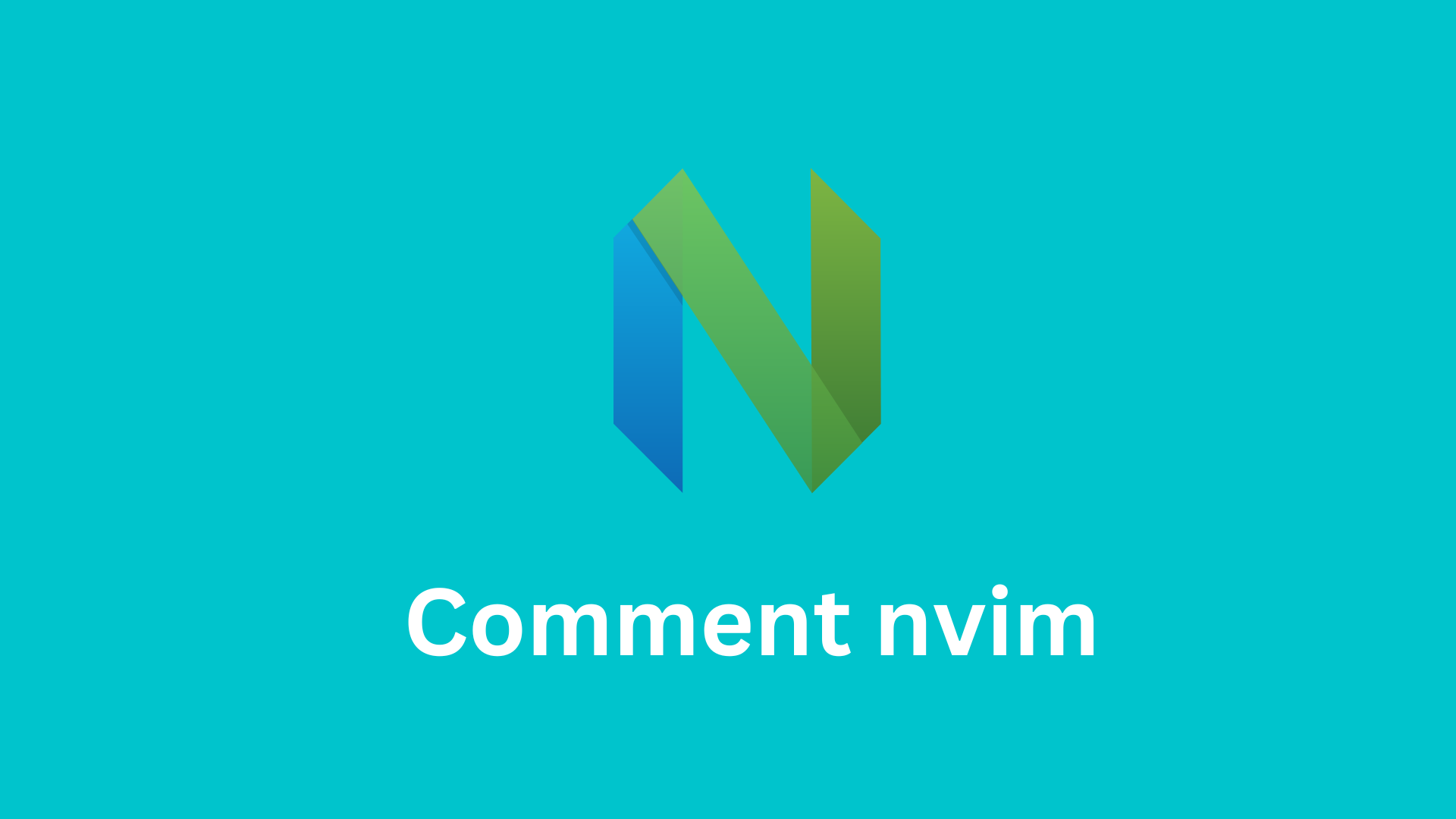




That is a very good tip especially to those fresh to
the blogosphere. Short but very precise information… Thanks for sharing this one.
A must read post!
I’m glad you found the post helpful.
Thanks for any other great article. The place else may anyone get
that type of info in such a perfect approach of writing?
I’ve a presentation next week, and I’m at the search for such info.