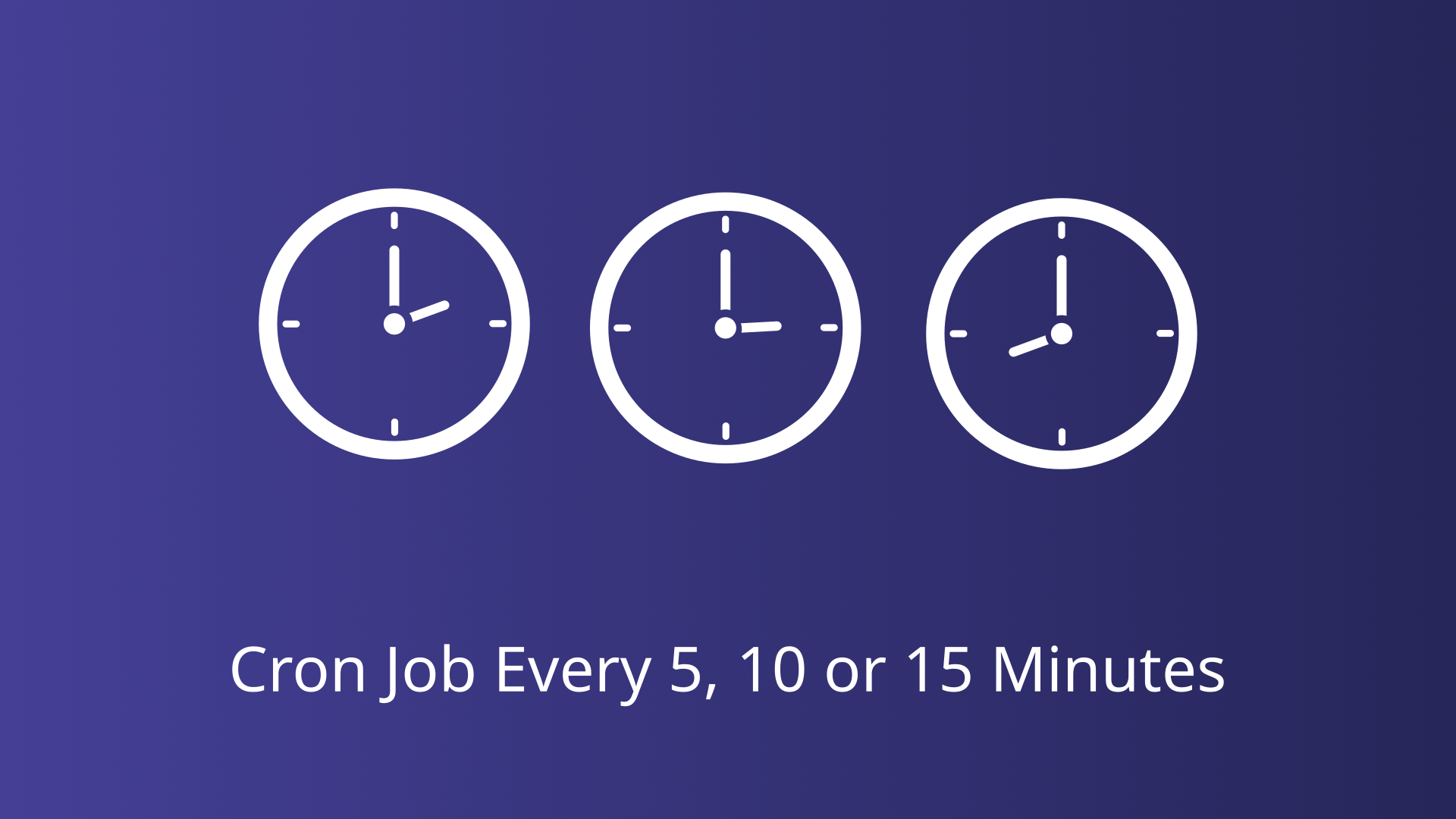Cron jobs are an indispensable tool for system administrators and developers, enabling the automation of repetitive tasks and system maintenance. Whether your workflow demands a task to be executed every 5, 10, or 15 minutes, cron jobs provide the ideal solution.
This comprehensive guide will walk you through the basic syntax of cron jobs and various methods for setting up a cron job to run every 5, 10, or 15 minutes.
Basics of Cron Job Syntax
A cron job is defined in a specific format within the crontab file. The standard format for a cron job is:
* * * * * commandEach asterisk (*) represents a field that defines the timing for the scheduled command. These fields, in order, are:
* * * * * command
| | | | |
| | | | |-- Day of week (0 - 7) (Sunday=0 or 7)
| | | |---- Month (1 - 12)
| | |------ Day of month (1 - 31)
| |-------- Hour (0 - 23)
|---------- Minute (0 - 59)Syntax for Cron Job Every 5, 10, or 15 Minutes
To schedule a cron job to run at intervals of 5, 10, or 15 minutes, the minute field needs to be configured appropriately while the other fields remain as wildcards (*), indicating “every” possible value for those fields.
Cron Every 5 Minutes
To run a cron job every 5 minutes, use the following syntax:
*/5 * * * * commandCron Every 10 Minutes
To run a cron job every 10 minutes, use the following syntax:
*/10 * * * * commandCron Every 15 Minutes
To run a cron job every 15 minutes, use the following syntax:
*/15 * * * * commandExample
To run a script located at /usr/local/bin/myscript.sh every 5, 10, or 15 minutes, you would add one of the following lines to your crontab file:
Cron Every 5 minutes:
*/5 * * * * /usr/local/bin/myscript.shCron Every 10 minutes:
*/10 * * * * /usr/local/bin/myscript.shCron Every 15 minutes:
*/15 * * * * /usr/local/bin/myscript.shSetting Up a Cron Job Every 5, 10, or 15 Minutes
Setting up a cron job to run at these intervals is a straightforward process but requires attention to detail to ensure it operates correctly and efficiently. This section provides a comprehensive guide to setting up such a cron job, including prerequisites, step-by-step instructions, and verification methods.
Accessing the Crontab File
To create or edit cron jobs, you need to access the crontab file, which stores cron job configurations for each user.
Enter the following command to edit the crontab file for the current user:
crontab -eIf prompted to choose an editor, select your preferred text editor.
Adding the Cron Job Entry
Once in the crontab file, you can add your cron job entry. Replace /path/to/your/script.sh with the actual path to the script or command you want to execute.
*/5 * * * * /path/to/your/script.shSaving and Exiting the Crontab File
Save the changes and exit the text editor.
- For
vim, pressEsc, type:wq, and pressEnter. - For
nano, pressCtrl + X, thenYto confirm, andEnterto save. - For
vi, pressEsc, type:wq, and pressEnter.
Verifying the Cron Job
After setting up the cron job, it is crucial to verify that it is configured correctly and running as expected.
List Cron Jobs
To view the list of cron jobs for the current user, use the following command:
crontab -lThis command displays all cron job entries, allowing you to confirm that your job is listed correctly.
Checking Log Files to Ensure Execution
Cron jobs typically log their execution results in the system log files. To verify that your cron job is running as scheduled, check the cron logs.
On most systems, cron logs are stored in /var/log/syslog or /var/log/cron.
Use the following command to view the cron logs:
grep CRON /var/log/cronLook for entries corresponding to the script you set up to ensure it is running as scheduled.
Conclusion
Mastering cron jobs and their syntax empowers you to efficiently automate tasks, particularly those requiring execution every 5, 10, or 15 minutes. By implementing the strategies and best practices outlined in this guide, you’ll enhance your productivity, streamline your workflow, and ensure the smooth operation of your systems.