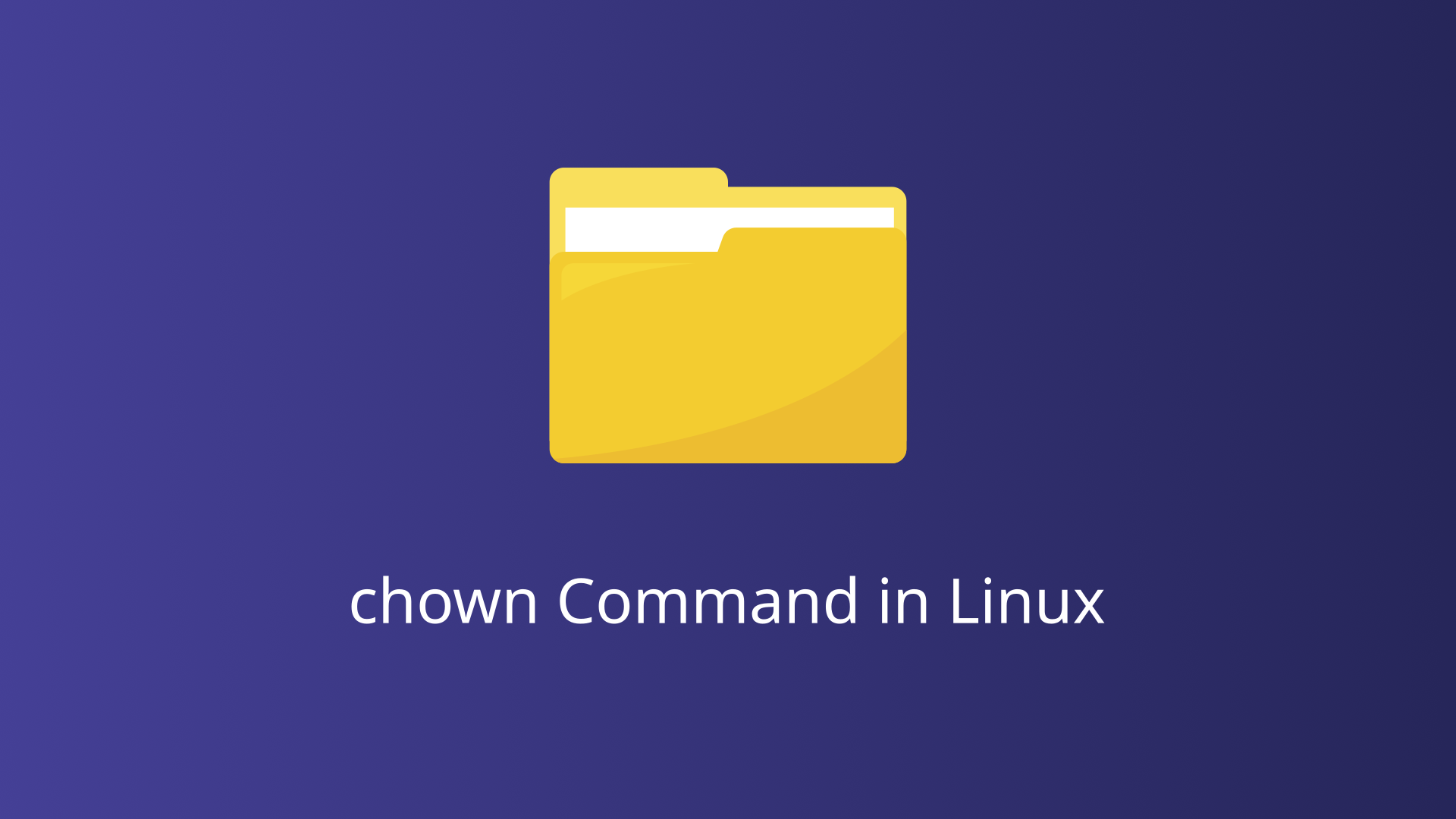The chown command, short for “change owner,” is a powerful utility in Linux used to modify the ownership of files and directories. Ownership is a fundamental concept in Linux file systems, determining who can access and modify files. Proper use of the chown command ensures that files are managed and secured according to your system’s requirements.
The chown Command in Linux
The chown command is used to change the owner and, optionally, the group of a file or directory. By altering ownership, you can control which users have access to particular files, thereby enhancing security and organization within your file system.
Basic Syntax and Structure
The syntax of the chown command is straightforward:
chown [OPTIONS] USER[:GROUP] FILE...USER: Specifies the new owner of the file or directory.GROUP(optional): Specifies the new group for the file or directory. If omitted, the group remains unchanged.FILE...: Represents one or more files or directories whose ownership is to be changed.OPTIONS: Various options that modify the behavior of the command.
Permissions Required to Use chown
To use the chown command, you must have appropriate permissions. Typically, only the root user or users with sudo privileges can change the ownership of files and directories. This restriction ensures that only authorized users can modify file ownership, preventing unauthorized access and potential security breaches.
Common Options with chown
| Option | Description |
|---|---|
| -R, –recursive | Changes ownership recursively for directories and their contents. |
| -v, –verbose | Displays a message for each file processed, providing feedback on the operation’s progress. |
| -c, –changes | Reports only when a change is made, similar to verbose but less detailed. |
| -h | Changes ownership of symbolic links themselves, rather than the files they point to. |
These options enhance the functionality of the chown command, allowing for more precise control over ownership changes and providing feedback on the operation’s outcome.
Changing Owner of a File
Changing the owner of a file involves specifying the new owner and the target file. This process grants the specified user ownership rights, which can include the ability to read, write, and execute the file, depending on the file’s permissions.
The basic syntax for changing the owner of a file is:
chown newowner filenameHere, newowner is the username of the new owner, and filename is the name of the file whose ownership you want to change.
Explanation
chown: The command used to change the owner of the file.newowner: The username of the user who will become the new owner of the file.filename: The name of the file whose ownership is being changed.
Verify Permissions
After changing the file owner, use the ls -l command to verify the new ownership:
ls -l filenameThis command will display detailed file information, including the owner and group, allowing you to confirm that the ownership change was successful.
Changing Owner of Directories
Changing the owner of a directory involves specifying the new owner and the target directory. This change affects the directory itself and can optionally be applied recursively to all files and subdirectories within it.
The basic syntax for changing the owner of a directory is:
chown newowner directorynameHere, newowner is the username of the new owner, and directoryname is the name of the directory whose ownership you want to change.
Change Ower Recursively
Often, you need to change the ownership of a directory and all its contents, including subdirectories and files. The -R (or --recursive) option allows you to do this. To change the ownership of the project directory and all its contents to bob, you would use:
chown -R bob projectThis command recursively changes the owner of the project directory, all files, and subdirectories within it to bob.
Verify Ownership Changes
After changing directory ownership, use the ls -l command to verify the new ownership:
ls -ld directorynameFor recursive changes, you can check the ownership of subdirectories and files:
ls -lR directorynameChanging Owner of Multiple Files and Directories
The chown command allows you to specify multiple files and directories in a single command, streamlining the process of ownership changes. This capability is particularly useful when dealing with project directories, batch operations, or system-wide configuration changes.
The basic syntax for changing the owner of multiple files and directories is:
chown newowner file1 file2 directory1 directory2Here, newowner is the username of the new owner, followed by a list of files and directories whose ownership you want to change.
Using Wildcards
Wildcards can be used to match multiple files and directories based on patterns, making it easier to target groups of items without listing each one individually.
To change the owner of all .txt files in a directory to newowner, you would use:
chown newowner *.txtThis command changes the ownership of all files ending with .txt in the current directory to newowner.
Using the find Command
For more complex scenarios, the find command combined with chown allows you to change ownership based on specific criteria, such as file type, name pattern, or modification date.
To change the owner of all .log files within a directory and its subdirectories, you can use:
find /path/to/directory -type f -name "*.log" -exec chown newowner {} \;Detailed Breakdown
find /path/to/directory: Searches within the specified directory.type f: Restricts the search to files.name "*.log": Matches files with the.logextension.exec chown newowner {} \;: Executes thechowncommand on each matched file, where{}is replaced by the current file name.
Alternative Commands to chown
Although chown is widely used for changing ownership, certain situations may require more granular control over permissions or different tools altogether. The primary alternatives include chmod for modifying file permissions and setfacl for managing Access Control Lists (ACLs).
Using chmod
The chmod command is typically used to change file and directory permissions, rather than ownership. However, understanding how chmod interacts with file ownership is crucial for comprehensive file system management.
To change the permissions of a file to make it readable and writable by the owner, readable by the group, and readable by others:
chmod 644 filenameUsing setfacl
setfacl stands for “set file access control lists” and enables you to define permissions for multiple users and groups, beyond the standard owner, group, and others. ACLs provide more detailed permission settings compared to traditional Unix permissions.
To give user bob read, write, and execute permissions on filename:
setfacl -m u:bob:rwx filenameDetailed Breakdown
setfacl: The command used to set file ACLs.m: Option to modify the ACL.u:bob:rwx: Sets read, write, and execute permissions for userbob.filename: The name of the file whose ACL is being modified.
Conclusion
The chown command is a fundamental tool in the Linux system administrator’s toolkit. By mastering its usage, you can effectively manage file ownership, enhance security, and maintain proper access control across your system. Whether you are changing ownership for a single file or an entire directory tree, understanding chown is crucial for efficient and secure Linux administration.