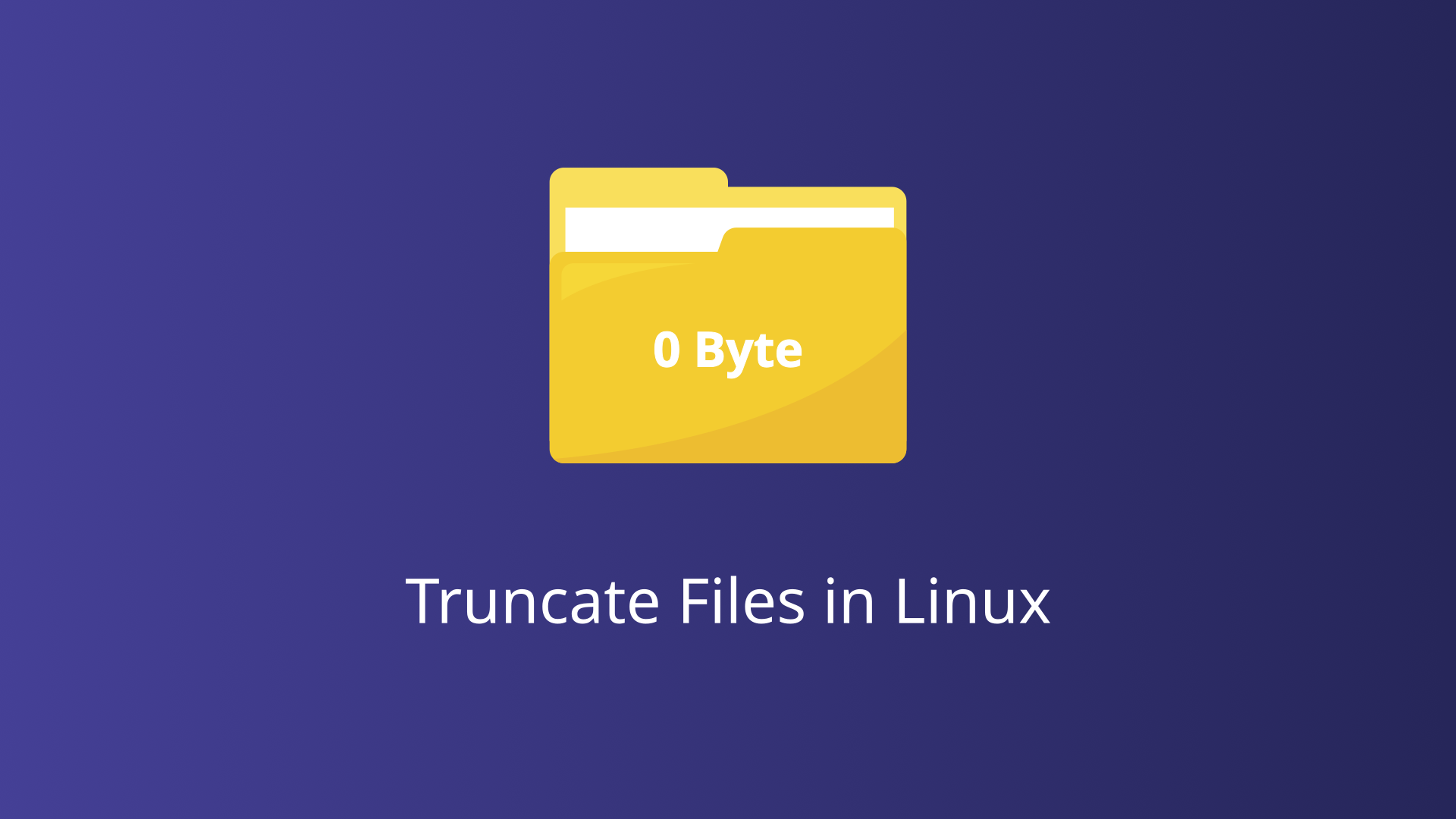Truncating a file in Linux means reducing its size to zero or to a specified size without deleting the file. This operation is particularly valuable in scenarios where the preservation of the file’s metadata such as permissions, ownership, and other attributes is crucial, while the content needs to be reset or reduced. In this blog post, we’ll explore different methods to truncate files in Linux, including using the truncate command, colon operator, cat, echo, and more.
Using the truncate Command
The truncate command in Linux is a powerful utility specifically designed for resizing files. It allows users to set the size of a file to a specified length, effectively truncating or extending the file as needed. It provides a straightforward and efficient way to modify the size of files without the need to manipulate file contents manually.
Syntax and Options for truncate
The basic syntax of the truncate command is as follows:
truncate [OPTION]... FILE...Key options for the truncate command include:
s, --size=SIZE: Specifies the desired size of the file. SIZE can be specified in bytes, or with suffixes likeK,M,Gfor kilobytes, megabytes, and gigabytes, respectively.r, --reference=RFILE: Sets the size of the target file to match the size of the reference file (RFILE).
Truncate to Zero Bytes
To truncate a file to zero bytes:
truncate -s 0 filenameTruncating a File to a Specific Size
To truncate a file named example.txt to 100 bytes, use the following command:
truncate -s 100 example.txtThis command will resize example.txt to exactly 100 bytes. If the file was larger than 100 bytes, the extra data is discarded. If it was smaller, the file is extended, and the new space is filled with null bytes.
Extending a File Size with truncate
To extend the size of a file named log.txt to 1 megabyte, use:
truncate -s 1M log.txtThis command increases the file size to 1 megabyte. If log.txt was already larger than 1 megabyte, no data will be discarded; only the size attribute is set.
Using a Reference File to Set Size
If you want to set the size of a file named newfile.txt to match the size of an existing file named referencefile.txt, use:
truncate -r referencefile.txt newfile.txtThis command ensures that newfile.txt will have the same size as referencefile.txt.
Using the :> Operator
In Linux, the :> operator is a simple and elegant method for truncating files. This operator, often used in shell scripting, is a shorthand way to achieve file truncation without invoking external commands. Its simplicity and efficiency make it a preferred choice for quick file operations.
Truncating a File to Zero Bytes
To truncate a file named example.txt to zero bytes, simply use:
:> example.txtThis command effectively empties the file, reducing its size to zero bytes while retaining its metadata, such as permissions and ownership.
Using the echo Command
The echo command outputs the specified text to the standard output, which can be redirected to a file. By redirecting an empty string to a file, echo effectively truncates the file to zero bytes.
Truncating a File with echo
To truncate a file named example.txt, you can use the following command:
echo "" > example.txtAlternatively, for an even simpler approach, you can use:
echo > example.txtIn both cases, echo outputs an empty string, and the > operator redirects this output to the specified file, truncating it to zero bytes.
Truncating Multiple Files in a Loop
Consider a scenario where you need to truncate multiple log files. You can use a simple loop in a shell script:
for log in log1.txt log2.txt log3.txt; do
echo "" > "$log"
doneThis script iterates over a list of log files, truncating each one to zero bytes.
Using the cat Command
The cat command can be creatively used to truncate a file by redirecting an empty string or another file’s content into the target file.
To truncate a file named example.txt to zero bytes, you can execute:
cat /dev/null > example.txtThis command empties example.txt, reducing its size to zero bytes while preserving the file’s metadata such as permissions and ownership.
Using the dd Command
The dd command operates by copying data from an input file to an output file, allowing for various transformations during the process. It is particularly useful when precise control over data operations is required. The basic syntax for the dd command is:
dd if=input_file of=output_file [options]To truncate a file, we typically focus on the of (output file) option and specify the desired size using the count and bs (block size) options.
Truncating a File to Zero Bytes
To truncate a file named example.txt to zero bytes using the dd command, you can use:
dd if=/dev/null of=example.txtThis command sets example.txt to zero bytes by writing zero blocks from /dev/null (a special file that produces no output).
Truncating a File to a Specific Size
To truncate a file to a specific size, you can use the seek option to set the desired length. For instance, to truncate example.txt to 100 bytes, use:
dd if=/dev/zero of=example.txt bs=1 count=0 seek=100Here, bs=1 sets the block size to 1 byte, count=0 ensures no data is copied from the input file, and seek=100 sets the file length to 100 bytes.
Conclusion
Truncating files in Linux is a straightforward task with multiple methods available to suit different needs and preferences. The truncate command provides a flexible and explicit way to set file sizes, while the colon operator, cat, echo, and dd offer alternative approaches that are just as effective. By understanding these methods, you can choose the most appropriate one for your specific use case.