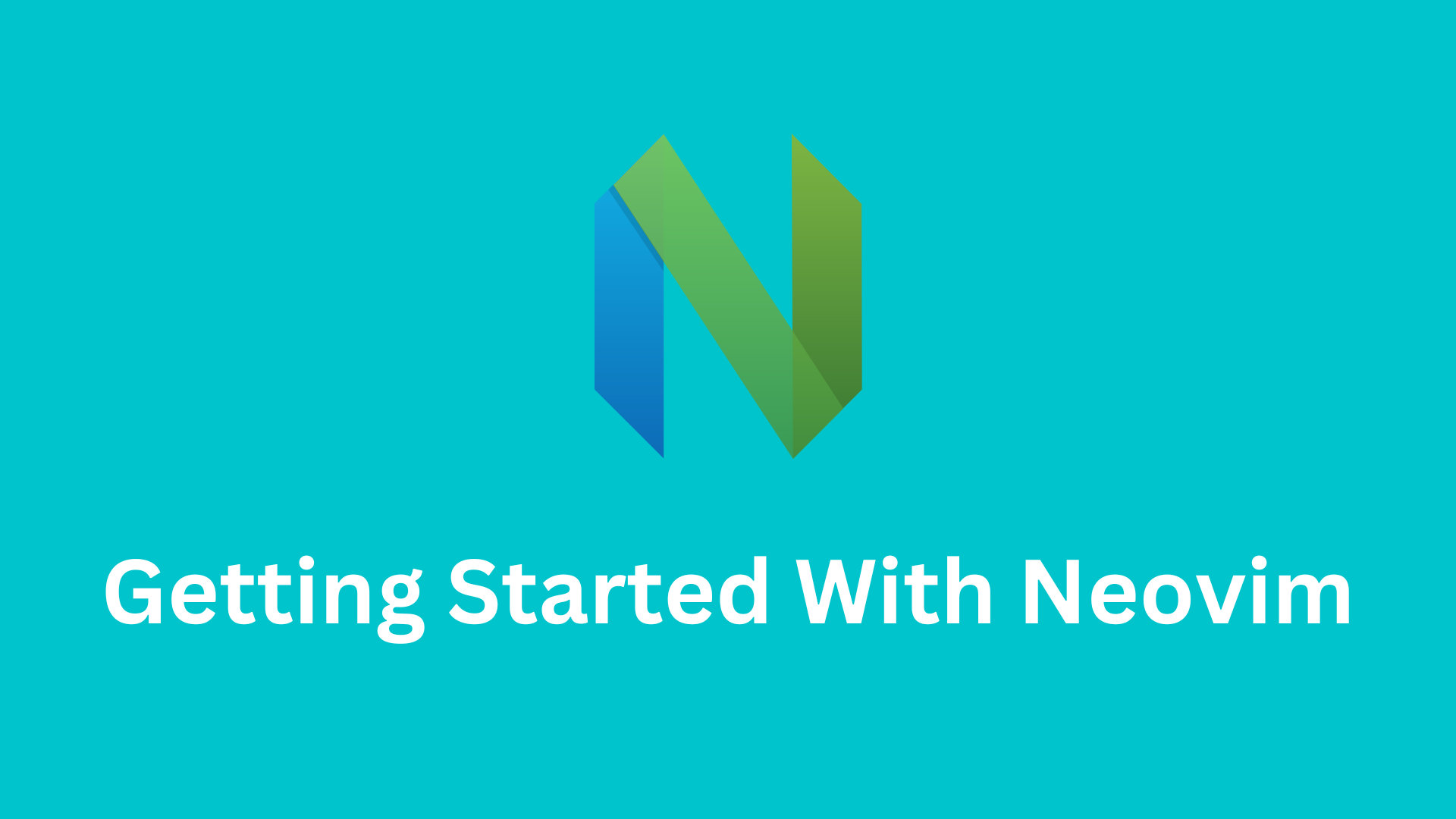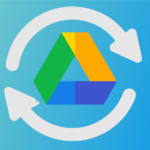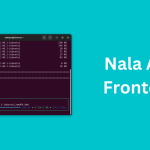Neovim is a modern terminal text editor that is a fork of Vim, a popular text editor. While Neovim shares the fundamental features, commands, and keyboard shortcuts of Vim, it extends the extensibility of Vim, allowing Neovim to be further customized to your needs. You can utilize numerous available plugins to make the most of Neovim.
In this blog post, I will guide you through getting started with basic Neovim installation to creating a full-featured VSCode-like IDE with the help of plugins and configuration.
Installation and Setup
To get started with Neovim, you need to install it on your system. Neovim is a cross-platform software, which means you can use it on various operating systems. Installation processes may vary based on your operating system. Here are quick steps to help you get started:
Windows
If you are using a Windows system, you can install Neovim with winget, Windows’ built-in package manager. To install Neovim, open your Windows PowerShell and enter the following command:
winget install Neovim.NeovimmacOS
For macOS users, installing Neovim is easy with Homebrew. To install, enter the following command in your terminal:
brew install neovimLinux
If you are using a Linux distribution, you can install Neovim from the repository of your distribution.
For Debian/Ubuntu:
sudo apt install neovimFor Arch Linux:
sudo pacman -S neovimFor Fedora/RHEL:
sudo dnf install neovimRemember to check the official Neovim documentation for detailed installation instructions specific to your platform.
Basic Neovim Configuration
Before embarking on your journey with Neovim, it’s recommended to adjust some settings and options to enhance your Neovim experience. These basic settings include:
- Line Numbers: Enabling line numbers for better code navigation.
- Tabs & Indentation: Configuring tab behavior and indentation settings to match your coding style.
- Line Wrapping: Adjusting settings for line wrapping to ensure readability.
- Appearance: Customizing the appearance of Neovim, such as colorschemes and fonts.
- Split Windows: Learning how to efficiently work with split windows to multitask effectively.
- Basic Neovim Keybindings: Familiarizing yourself with essential Neovim keybindings for efficient text editing.
These basic configurations will provide you with a more user-friendly and productive Neovim environment..
Essential Neovim Plugins and Tools
Neovim’s main strength lies in its ability to add an enormous number of extensions that can enhance its features. With these extensions, you can tailor Neovim to your specific needs. There are many extensions available, but some are indispensable. In this section, I will discuss some essential must-have plugins for Neovim.
These extensions are designed to streamline your workflow, improve navigation, and provide intelligent code suggestions, making your coding experience with Neovim even more productive.
Packer: A Plugin Manager
Packer is a plugin manager for Neovim that allows you to install, update, and uninstall plugins, as well as manage their dependencies. It also supports lazy loading, which can help improve Neovim’s startup time. This is a must-have plugin because it facilitates plugin management. To install any plugin, you need a plugin manager, and Packer is one of the most popular choices.
Telescope: Efficient Fuzzy Finder
Telescope is a fuzzy finder plugin for Neovim that can be used to find files, buffers, tags, symbols, and more. It’s highly customizable and extensible, offering a variety of built-in pickers and previewers.
With Telescope, you can:
- Find files by name, path, or content.
- Locate open buffers in Neovim.
- Search for tags in a file or project.
- Find symbols in your code.
- Preview files without opening them.
- Search the web for information.
Nvim-Tree: Simplified File Browsing
Nvim-Tree is a Lua-based file explorer for Neovim. It provides a powerful and flexible way to manage files and directories within Neovim.
Nvim-Tree offers features such as:
- File and directory navigation.
- File opening and closing.
- File renaming and deleting.
- File creation.
- File searching.
- Directory tree collapsing and expanding.
- File preview.
- Customization.
Nvim-cmp: Intelligent Autocompletion
nvim-cmp is a comprehensive completion plugin for Neovim that supports various sources, including LSP, treesitter, and dictionaries. It’s highly customizable, making it an essential tool for increasing coding speed and productivity.
Nvim-autopairs: Seamless Pair Completion
nvim-autopairs is an autopair plugin for Neovim written in Lua. It automatically inserts and closes pairs of characters, such as parentheses, brackets, braces, and quotes. Highly customizable, it allows you to configure it according to your needs.
With nvim-autopairs, you can:
- Automatically insert and close character pairs.
- Customize pairs of characters.
- Customize nvim-autopairs’ behavior.
Customization and Personalization
Neovim is highly customizable, allowing you to change its appearance to suit your needs. One way to do this is by changing its colorscheme.
Setting a Colorscheme
A colorscheme defines the colors used to display text and UI elements in Neovim. There are many different colorschemes available, both pre-made and custom-made. You can find colorschemes tailored for specific programming languages or simply designed for aesthetics.
Status Line with Lualine
The status line appears at the bottom of the Neovim window and displays information about the current buffer, mode, and more. Lualine is a blazing-fast and easy-to-configure statusline plugin for Neovim. Unlike other statusline plugins, Lualine loads only the components you specify, optimizing performance and customization.
Lualine can display various information, including the current mode, file name, buffer number, and current line number. It can also show information from language servers, such as diagnostics and code completion suggestions.
Lualine is highly customizable, allowing you to change the colorscheme, font, displayed components, and their order.
Mastering Key Mappings with Which-Key
Which-Key is a Neovim plugin that helps you learn and remember your keybindings. It displays a popup with a list of possible keybindings when you press a modifier key, such as Ctrl or Alt. Which-Key is highly customizable, allowing you to configure it to show the keybindings you use
most frequently and for specific modes, like insert mode or command mode.
Advanced Neovim Configuration
Neovim is not just another text editor; it can do many things similar to VSCode. In Neovim, you can add the Language Server Protocol (LSP) for features such as code completion, diagnostics, linting, and go-to definition. Another advanced feature is syntax highlighting, which supports most programming languages. In this section, I will discuss how you can further configure Neovim.
Syntax Highlighting with Neovim-Treesitter
Neovim-Treesitter is a plugin that enables syntax highlighting, folding, and other features based on a language’s abstract syntax tree (AST). It is a powerful tool that improves the editing experience for various languages.
Treesitter is a language parser that analyzes the syntax of a language, breaking the code into keywords, operators, and variables. This information is then used to provide features like syntax highlighting, folding, and autocompletion.
Neovim-Treesitter is easy to install and configure, offering features that make coding more efficient and enjoyable.
Language Server Protocol (LSP)
The Language Server Protocol (LSP) is a communication protocol between a language server and a text editor. The language server provides features such as code completion, linting, and go-to definition to the text editor. Neovim supports LSP, and there are many plugins available to take advantage of it.
Conclusion
In this journey through Neovim, we’ve explored the transformation of a modern terminal text editor, inspired by the timeless Vim, into a dynamic and highly customizable coding companion. From the moment you installed Neovim, you embarked on a path toward a more efficient and tailored coding experience.