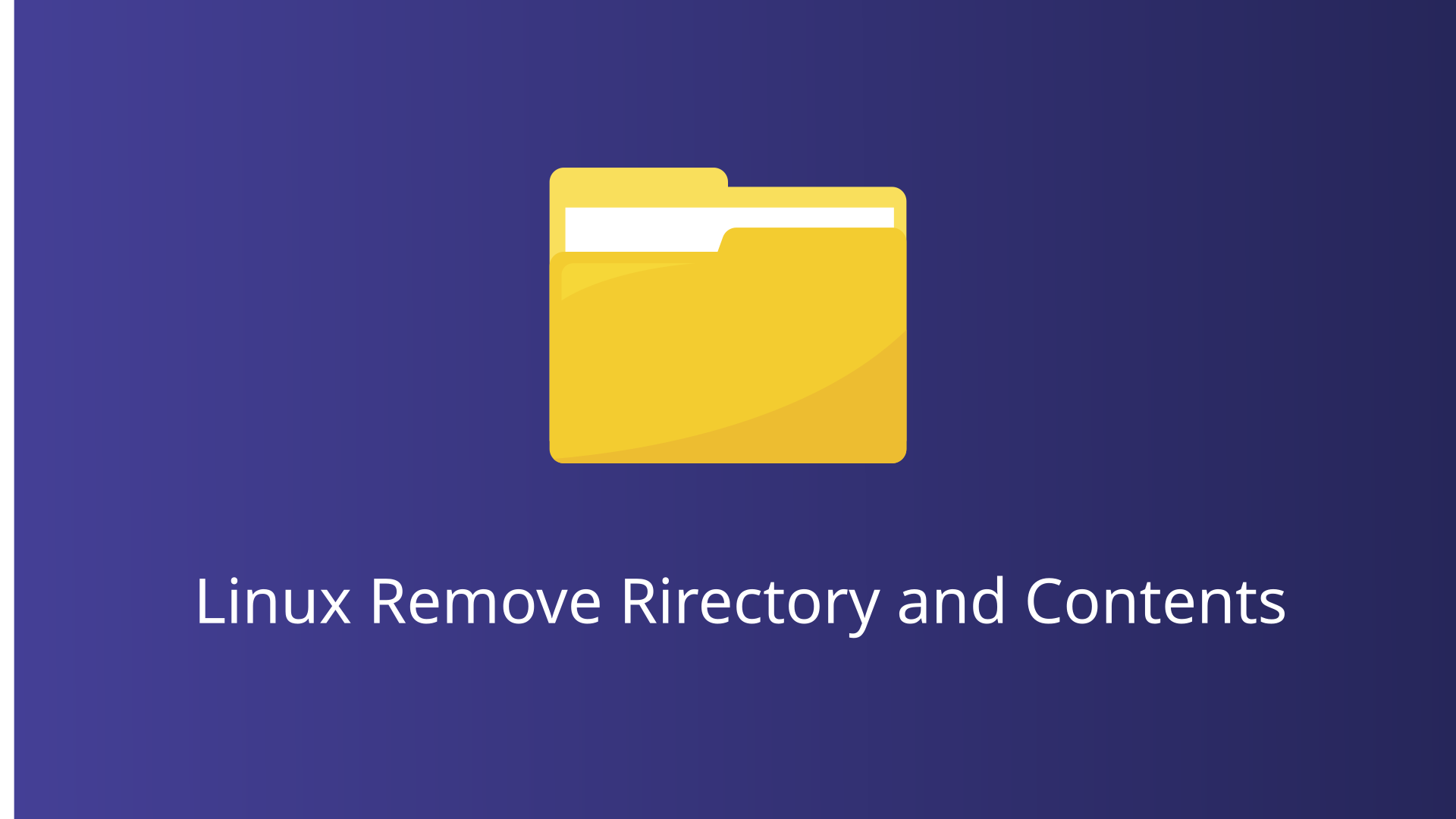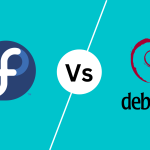Managing files and directories is a fundamental task of A developer, system administrator, or a general user. One common task is the removal of directories and their contents. While the task might seem straightforward, it carries a significant risk of data loss if not performed correctly. In this blog post we will provide a comprehensive guide on how to remove a directory and its contents in Linux using command-line tools.
The rm Command
The rm (remove) command is a fundamental tool in Linux used to delete files and directories. To remove a directory and its contents, you need to use specific options with the rm command. The basic syntax of the rm command is:
rm [options] <file/directory>When it comes to removing directories and their contents, the most commonly used options are -r (recursive) and -f (force).
Options for Directory Removal
ror-recursive: This option tells thermcommand to remove directories and their contents recursively. This means that all files and subdirectories within the specified directory will be deleted.for-force: This option forces the removal of files and directories without prompting for confirmation. It is useful when you want to delete files without being asked for confirmation, especially when dealing with large numbers of files.
Removing a Directory and Its Contents
To remove a directory and all of its contents, you can use the following command:
rm -rf <directory_name>Suppose you have a directory named example_directory that you want to remove along with all its contents. You would execute the following command:
rm -rf example_directoryThis command will recursively and forcefully remove example_directory and everything inside it.
Use i Option for Interactive Deletion
If you want to be prompted for confirmation before each deletion, you can use the -i (interactive) option:
rm -r -i <directory_name>This option is useful when you want to ensure that you are not accidentally deleting important files.
Using find Command
The find command can also be used to remove directories and their contents. This is particularly useful for more complex deletion tasks, such as removing directories based on specific criteria.
find <directory_path> -type d -exec rm -rf {} +Using rmdir Command
The rmdir command is used to remove empty directories. It does not delete directories with contents. Therefore, it is less commonly used for removing directories and their contents.
rmdir <directory_name>Best Practices for Directory Removal
Removing directories and their contents can be a destructive action if not performed carefully. Here are some best practices to follow:
Double-Check the Directory Path
Before executing the rm -rf command, ensure that you have specified the correct directory path. Deleting the wrong directory can result in data loss.
Backup Important Data
If the directory contains important data, make sure to back it up before deletion. This can prevent accidental loss of critical files.
Use ls to List Directory Contents
You can use the ls command to list the contents of the directory before removal. This can help you verify that you are deleting the correct directory.
ls <directory_name>Avoid Using rm -rf /
The command rm -rf / is extremely dangerous as it attempts to remove the root directory and everything within it. This can render your system unusable. Always double-check your command to avoid such catastrophic mistakes.
Conclusion
Removing a directory and its contents in Linux is a common but potentially risky operation. By understanding the rm command and following best practices, you can safely and efficiently manage your directories. Always double-check the directory path, back up important data, and consider using interactive options for added safety.